How to Convert PDF to Word
Follow this step-by-step guide to easily convert your PDF documents into editable Microsoft Word files using our online PDF File Converter tool.
Step 1: Upload Your PDF File
Start by selecting the PDF file you want to convert from your computer. Our tool supports PDF files of various sizes, so you don't need to worry about compressing or splitting your document.
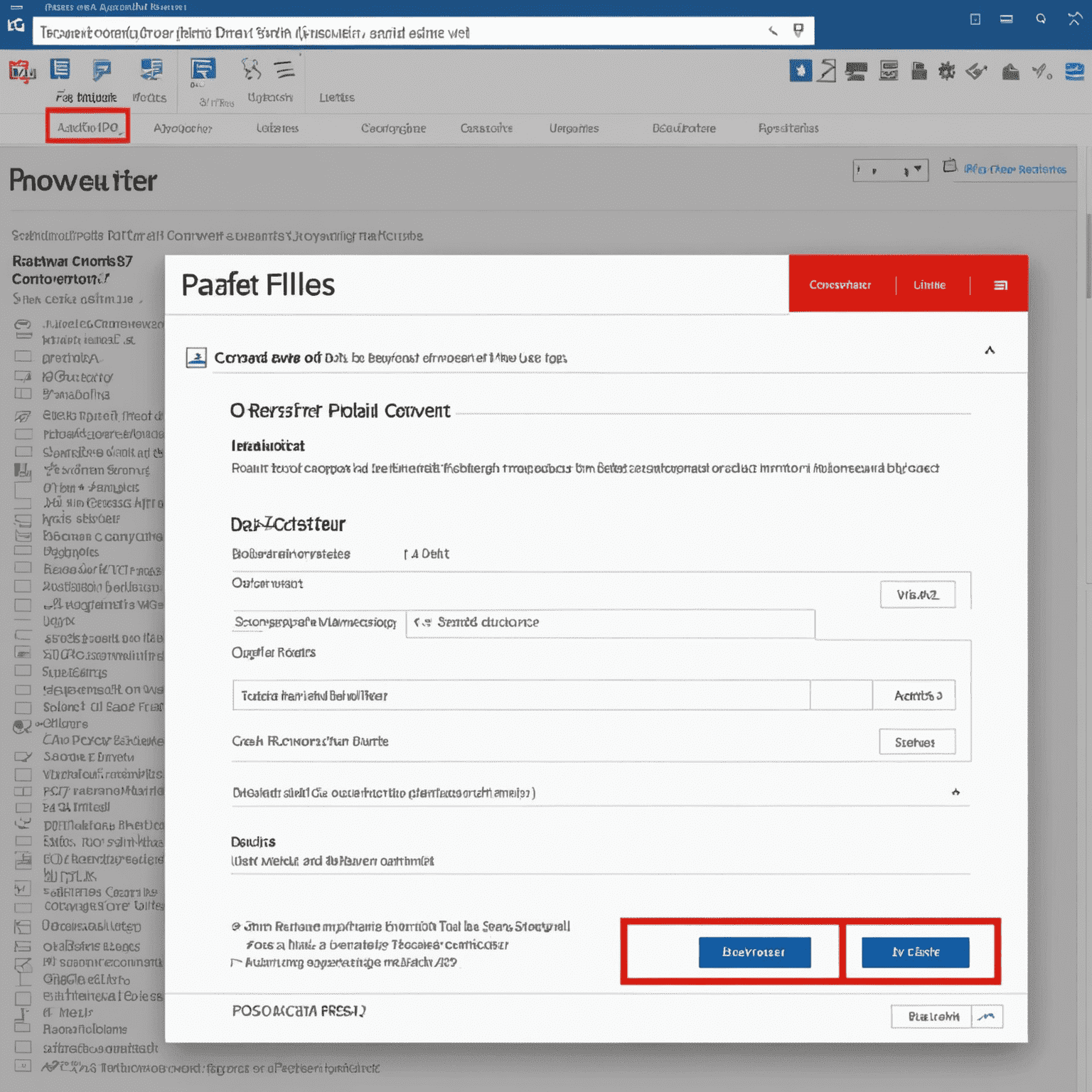
Step 2: Choose Output Format
After uploading your PDF, select "Microsoft Word (.docx)" as the output format. This ensures your file will be converted into an editable Word document.
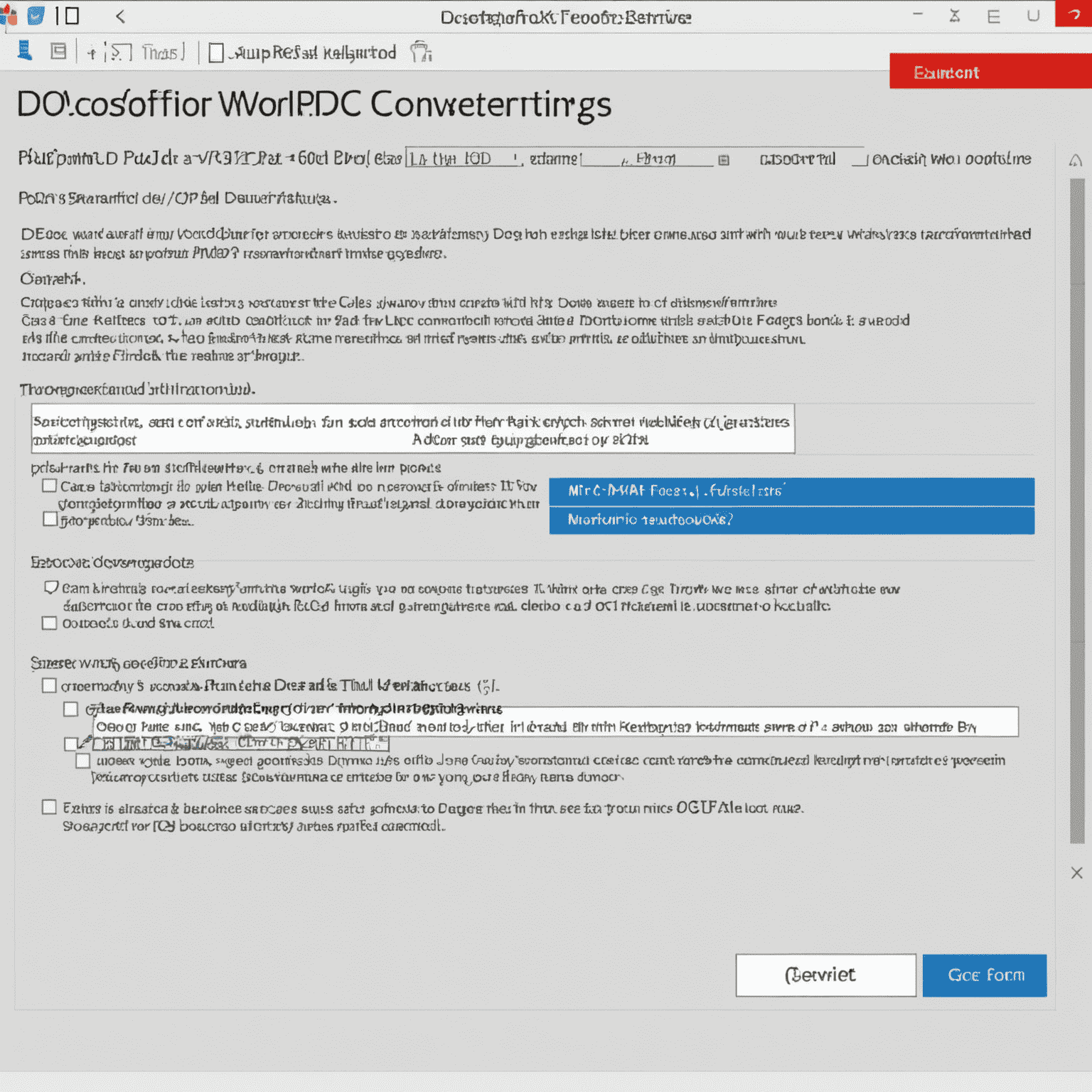
Step 3: Convert PDF to Word
Click the "Convert" button to start the conversion process. Our tool will quickly and accurately convert your PDF into a Word document, preserving the original formatting and layout.
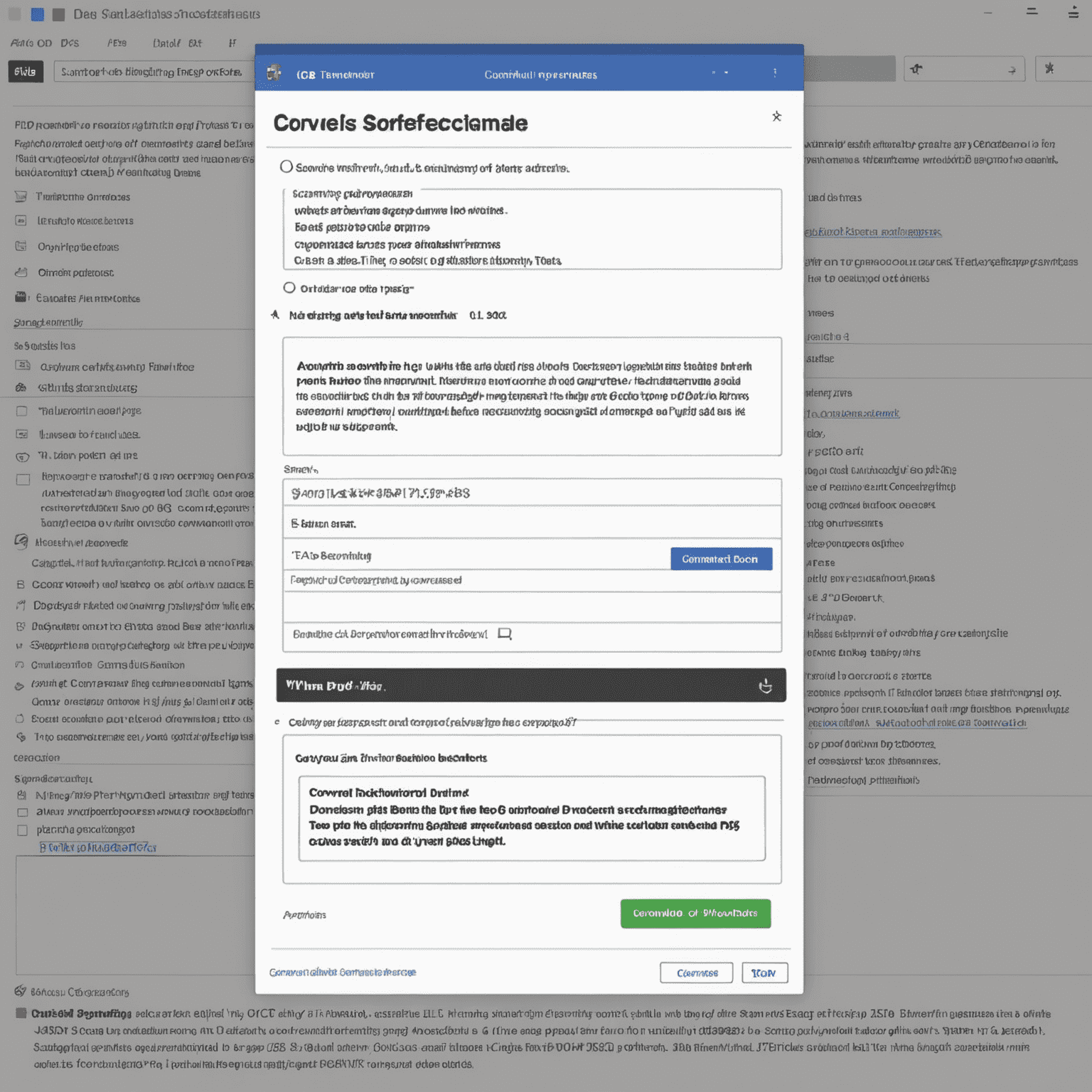
Step 4: Download Your Word Document
Once the conversion is complete, click the "Download" button to save the converted Word file to your computer. You can now open the document in Microsoft Word and edit it as needed.
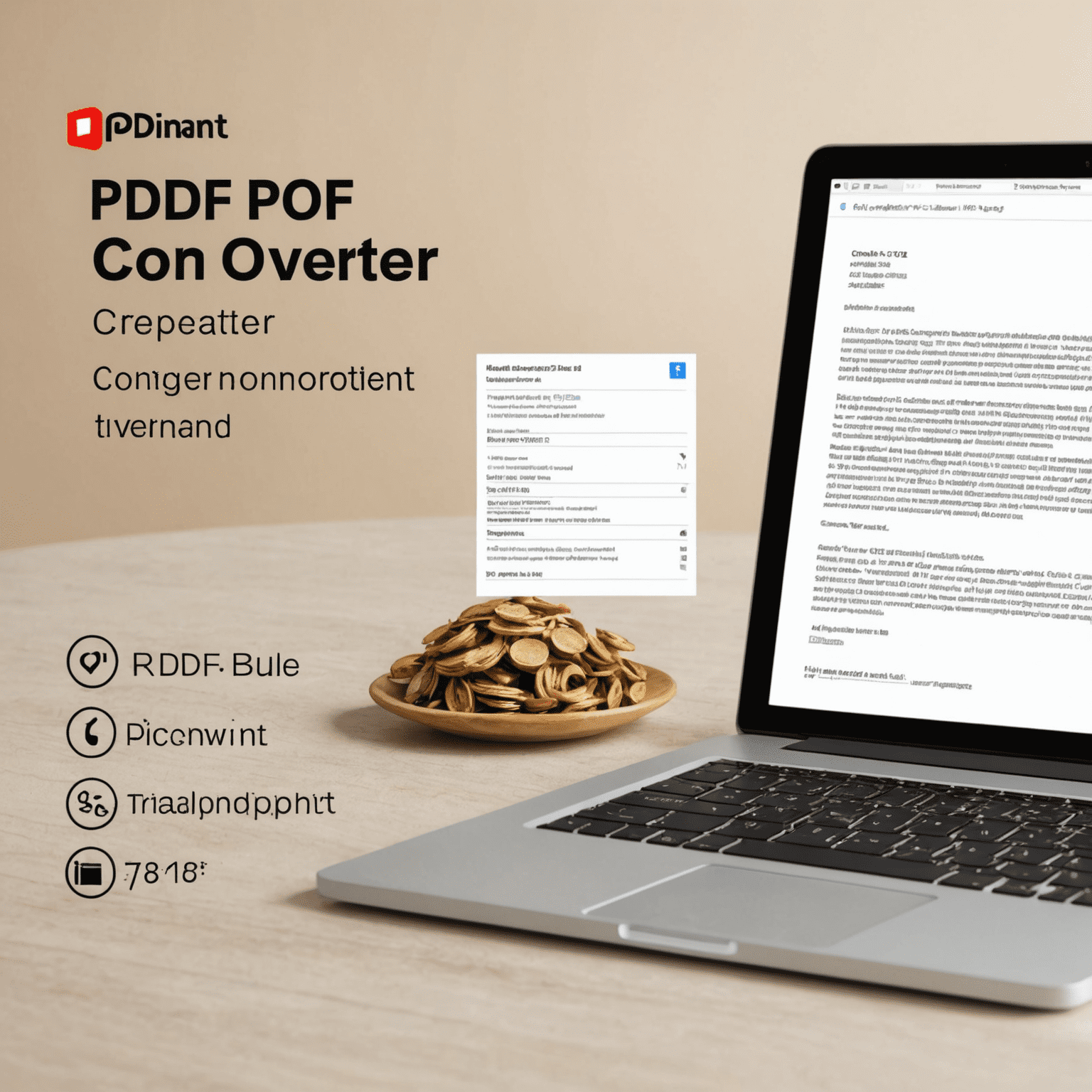
By following these simple steps, you can easily convert your PDF files to editable Word documents using our online PDF File Converter. Try it out today and streamline your document workflow!