PDF to Excel: Preserve Your Data
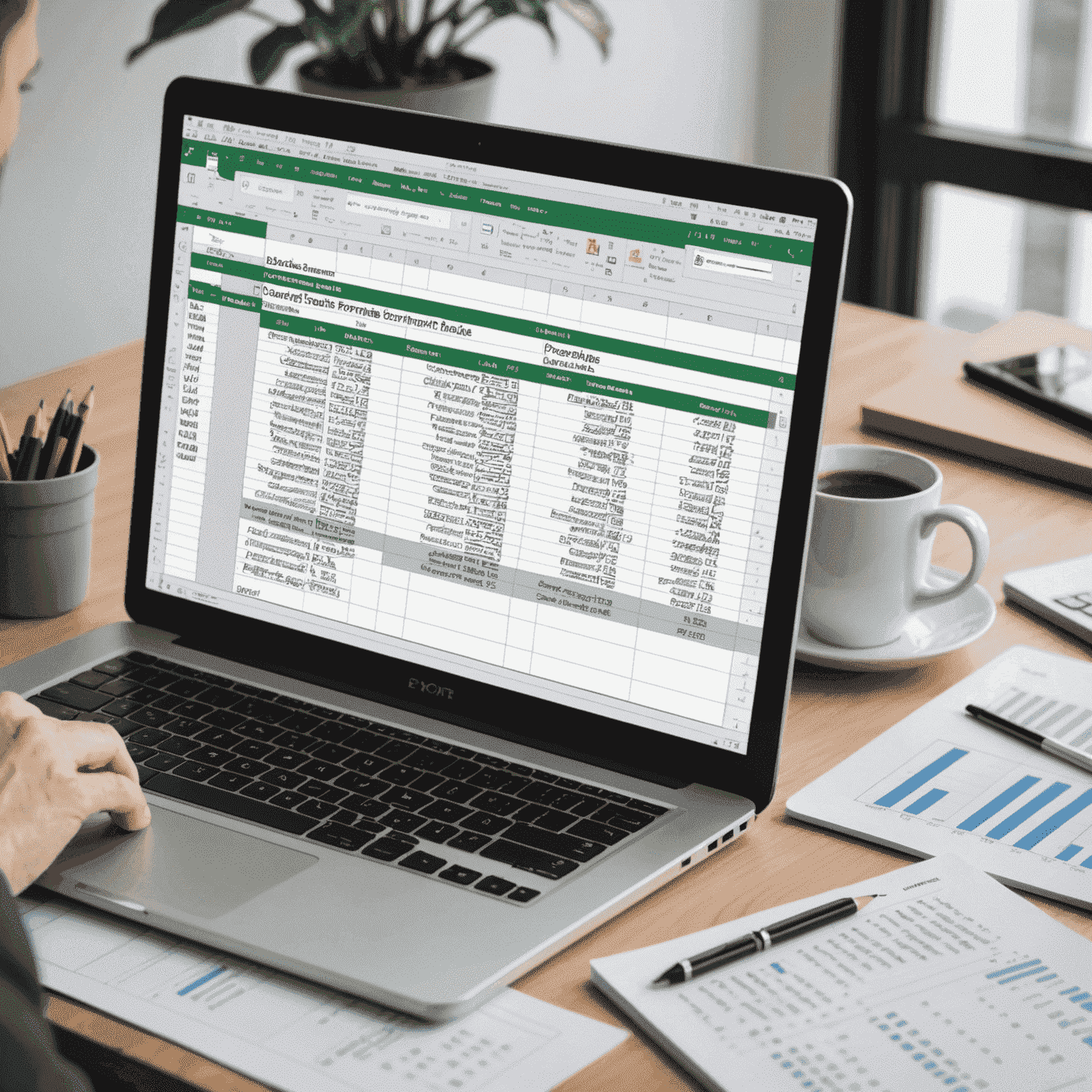
Converting PDF tables and lists to Excel spreadsheets can be a tricky process, especially when it comes to maintaining data integrity. However, with the right tools and techniques, you can accurately transfer your data from PDF to Excel without losing any important information.
The first step in converting a PDF to Excel is to ensure that the PDF file is properly formatted. This means that the tables and lists should be clearly defined and separated from other elements on the page. If the PDF was created from a scanned document, it may be necessary to use OCR (Optical Character Recognition) software to convert the image into machine-readable text.
Once the PDF is properly formatted, you can use a reliable PDF file converter to extract the data and import it into an Excel spreadsheet. Look for a converter that offers advanced features such as preserving the original layout, formatting, and formulas. Some converters even allow you to select specific tables or ranges within the PDF to convert, giving you more control over the process.
When the data is imported into Excel, take the time to review it carefully. Check for any missing or misaligned data, and make sure that the formatting is consistent with the original PDF. If necessary, you can use Excel's built-in tools to clean up the data, such as removing duplicate entries or correcting typos.
By following these steps and using a trusted PDF file converter, you can successfully transfer your valuable data from PDF to Excel while maintaining its integrity. This can save you time and effort in the long run, allowing you to focus on analyzing and utilizing the data rather than worrying about the conversion process.