PDF to JPG: High-Quality Image Conversion
Converting PDF pages to high-resolution JPG images is a common task for many users. In this article, we'll explore the effective practices for achieving optimal results when using our online PDF to JPG converter.
Choose the Right Resolution
When converting PDF to JPG, it's essential to select an appropriate resolution. Higher resolutions will result in better image quality but larger file sizes. For most purposes, a resolution of 300 DPI (dots per inch) is sufficient. This ensures that your images will look sharp and clear, even when printed.
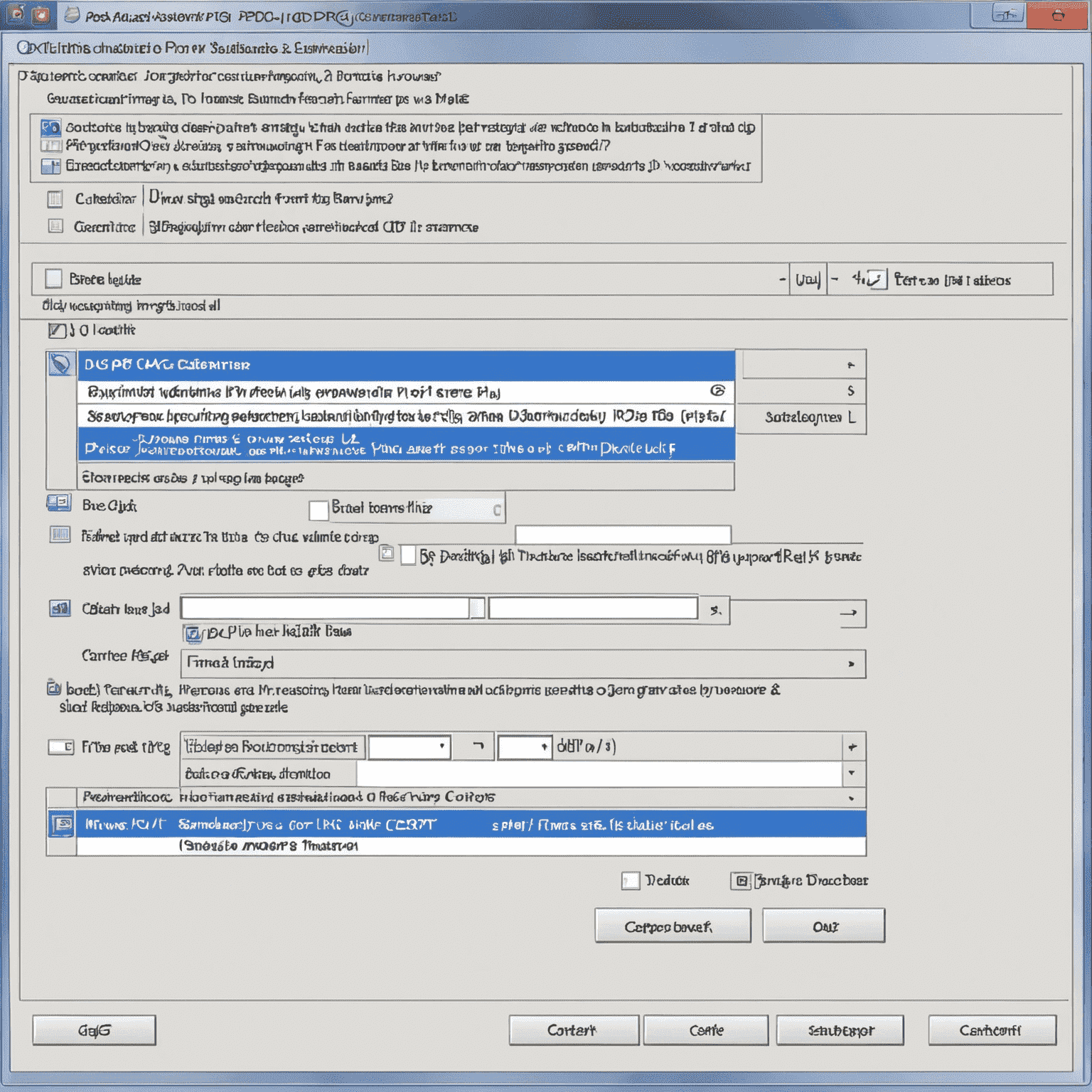
Maintain Aspect Ratio
To avoid distortion or stretching of your images, always maintain the original aspect ratio when converting PDF to JPG. Our online converter automatically preserves the aspect ratio by default, ensuring that your images look exactly as they did in the original PDF document.
Compress Images for Web Use
If you plan to use the converted JPG images on a website, it's a good idea to compress them to reduce file size and improve page load times. Our converter offers built-in compression options that allow you to strike a balance between image quality and file size.
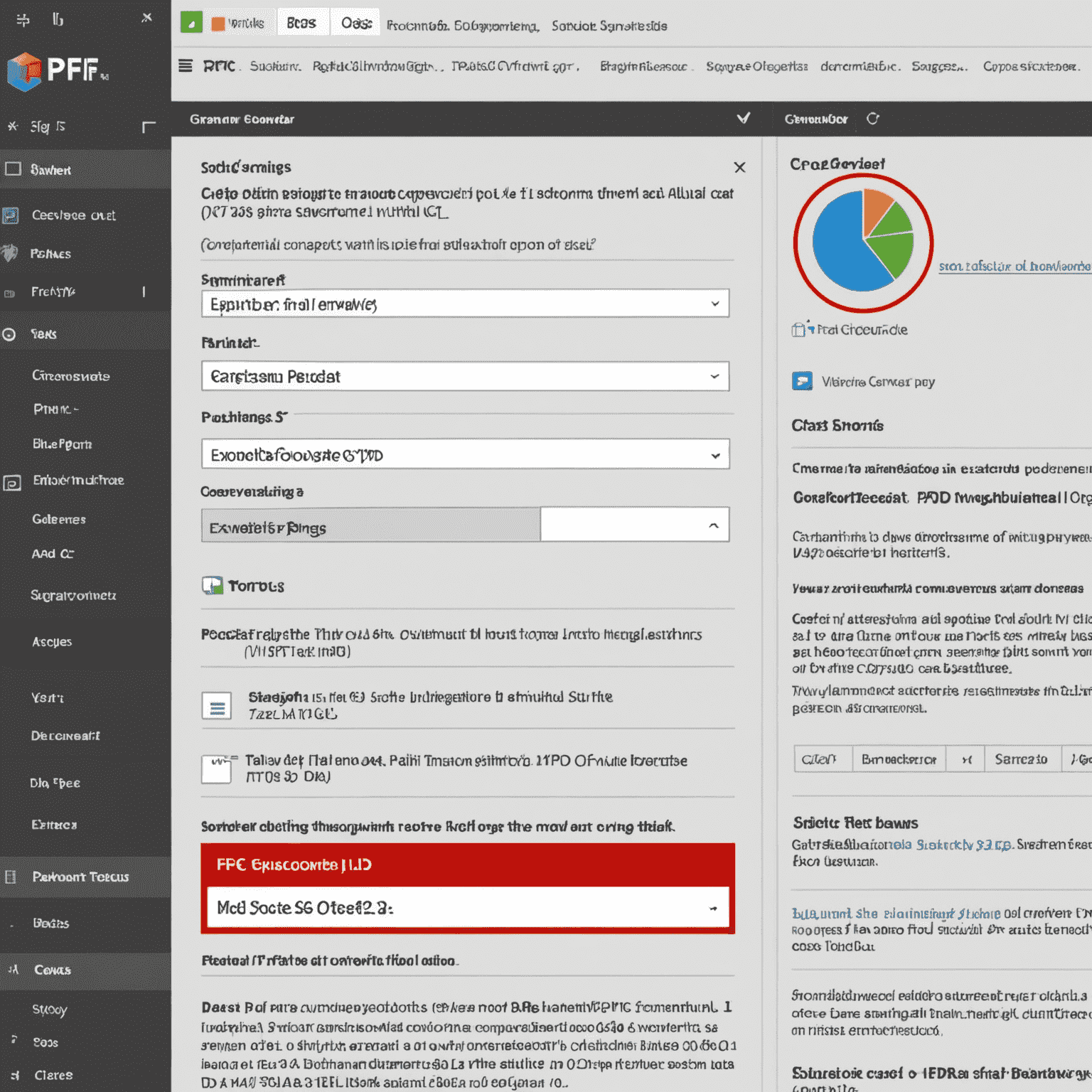
Batch Convert Multiple Pages
When you need to convert a multi-page PDF document to JPG, our online converter makes the process simple and efficient. You can batch convert all pages at once, saving you time and effort compared to converting each page individually.
By following these effective practices and using our high-quality online PDF to JPG converter, you can ensure that your converted images meet your needs and expectations. Whether you're archiving documents, sharing images online, or preparing files for print, our tool provides a reliable and user-friendly solution.